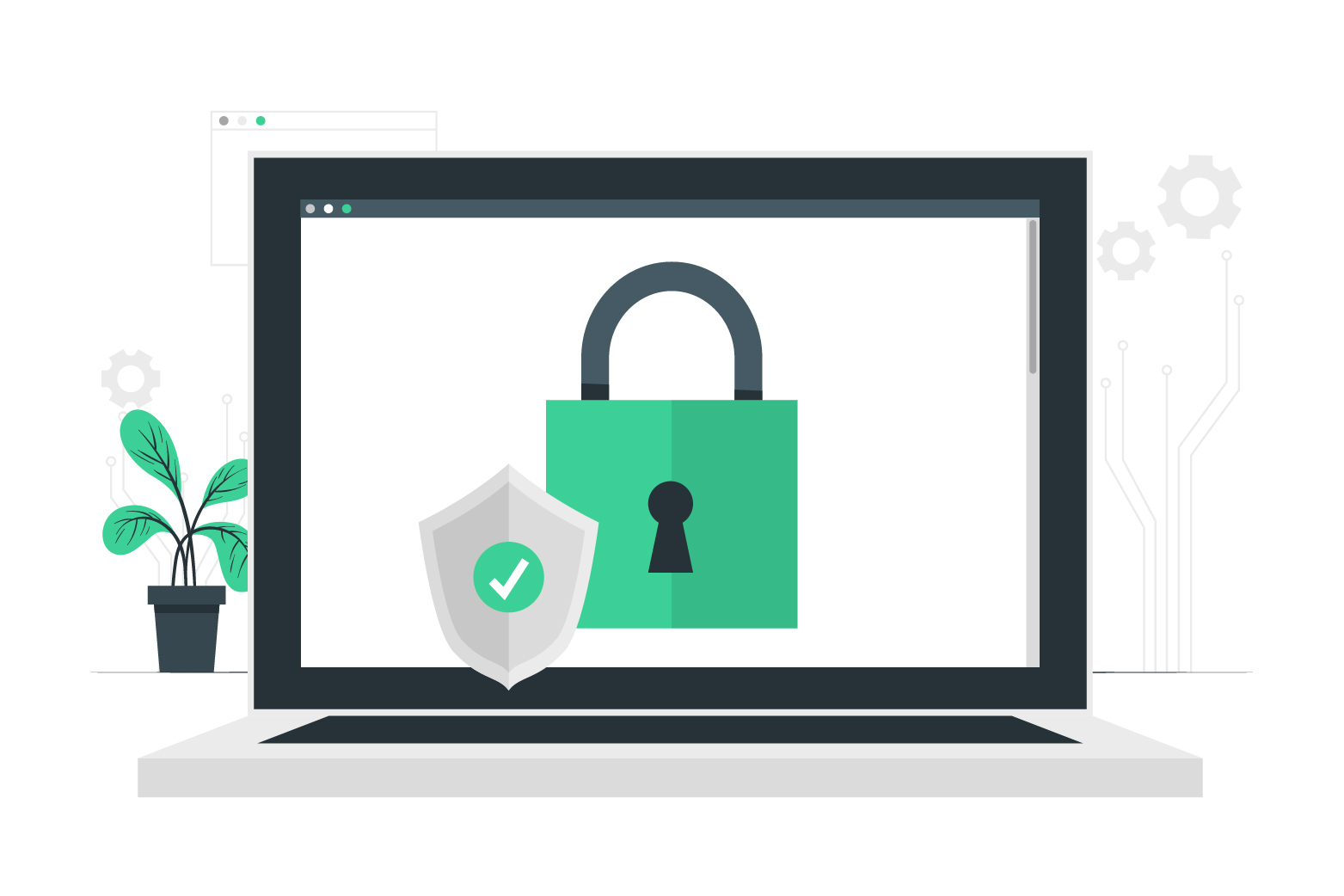
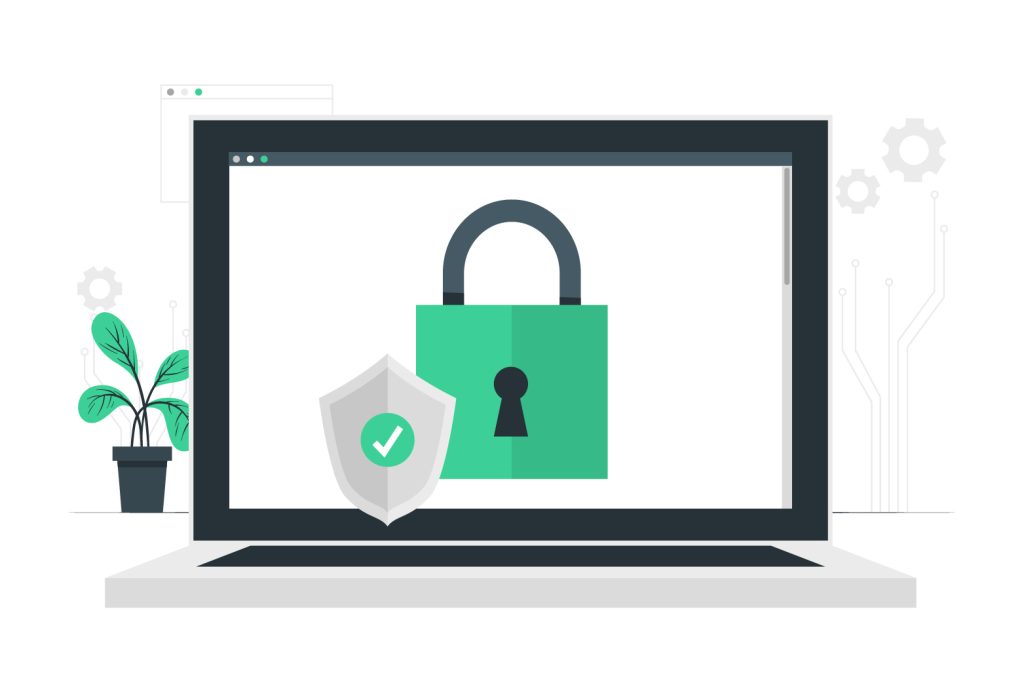
Your website is valuable. Whether you’re selling products, building a brand, or sharing knowledge, keeping it safe is essential. But what if you’re not a tech expert?
No problem. This guide explains five critical security features to secure your website and shows you exactly how to set them up with ScaleFair (or check that they’re already active).
1. Use an SSL Certificate
What It Is
SSL encrypts information (like passwords and payment data) sent between your website and visitors. It changes your website from http:// to https:// and displays a padlock icon in the browser bar.
Why It Matters
It keeps your visitors’ data safe and avoids “Not Secure” warnings from browsers like Chrome and Safari.
How To Set It Up (With ScaleFair):
If you’re using ScaleFair hosting:
- Login to your cPanel.
You’ll find the link in your welcome email or through the client portal. - Scroll to the “Security” section.
- Click on “SSL/TLS Status”.
- Find your domain name.
It should already show a green padlock and “AutoSSL” status. If not: - Click “Run AutoSSL” at the top.
This will automatically install a valid certificate within minutes. - Check your site.
Visit your domain in a browser – it should now show a padlock icon.
2. Protect Your Site with Imunify360
What It Is
Imunify360 is advanced security software that runs on your hosting server. It detects and removes malware, blocks bad bots, and keeps an eye on suspicious behaviour – all automatically.
Why It Matters
Imunify360 protects you even if you don’t know you’re under attack. It’s like having an expert security guard working 24/7.
How To Use It:
On ScaleFair hosting, Imunify360 is already active. But here’s how to check and scan your site manually:
- Login to your cPanel.
- Scroll down to the “Security” section.
- Click “Imunify360”.
- View your website’s status.
If all is well, it’ll show “Protected” or “Clean”. - To scan your site manually:
Click “Start a Scan” and Imunify360 will check for malware or threats. - If malware is found:
You’ll have the option to clean it instantly with one click.
3. Enable a Web Application Firewall (WAF)
What It Is
A WAF filters traffic to your website and blocks attacks before they can cause damage. ScaleFair provides this via server-level protection so no setup needed on your end.
Why It Matters
WAF defends against common attacks like SQL injections, cross-site scripting (XSS), and more.
How To Check It’s Active:
- Log into your cPanel.
- Look for the “ModSecurity” icon (under the “Security” section).
- Click it.
You’ll see a list of domains hosted on your account. - Make sure ModSecurity is ON for each domain.
- If it says “Disabled”, click the toggle to enable it.
That’s it, your WAF is now active and filtering traffic!
4. Keep Backups (Daily, Automatically)
What It Is
Backups are copies of your website that act as a safety net in case something goes wrong.
Why It Matters
If your site breaks, gets hacked, or you accidentally delete a file, a backup lets you restore everything quickly.
How To Check & Restore a Backup with ScaleFair:
- Login to cPanel.
- Click “JetBackup” or “JetBackup 5”.
- You’ll see available backups for:
- Files
- Databases
- Emails
- Cron jobs
- DNS zones
- To restore your website:
- Click on “Full Account Backups” or “Home Directory”.
- Choose the date you want to restore from.
- Click “Restore” and confirm.
Tip: You can also download a copy to your computer for extra peace of mind.
5. Choose a Secure Hosting Provider
What It Is
A secure host uses updated software, isolates user accounts, protects against DDoS attacks, and patches vulnerabilities automatically to ensure your website is secure.
Why It Matters
Security starts at the server level. If your host isn’t secure, no amount of plugins will fully protect your site.
How ScaleFair Helps:
You don’t need to configure anything manually because we provide:
- Free SSL (set up in seconds)
- Imunify360 malware protection
- Web Application Firewall (ModSecurity)
- DDoS protection with real-time mitigation
- Account isolation so other users on the server can’t affect your site
- Automatic patching of security updates behind the scenes
All included with every shared hosting plan at no extra cost and with no fine print. But for peace of mind, you are welcome to follow the steps above to confirm for yourself that your website is secure.
Bonus: Keep Software and Plugins Updated
What It Is
For WordPress and other CMS users, outdated plugins and themes are one of the biggest causes of hacks.
How To Keep Things Updated:
If you use WordPress:
- Login to your WordPress dashboard regularly.
- Go to “Dashboard” > “Updates”.
- Click “Update Now” for WordPress core, plugins, and themes.
Optional tip:
- Install the plugin “Easy Updates Manager” to automate updates for everything.
Final Thoughts
You don’t need to be a developer to lock down your site. With just a few clicks – or by choosing a secure host like ScaleFair – you can protect your site, your data, and your peace of mind.
We’ve built security into everything we do. So you don’t have to.
👉 See our Hosting Plans — they include everything in this guide, no extra cost.


Leave a Reply